My SSL certificate for this domain expired and I had to redo the entire process of activating and installing the certificate. Since this is a very complex process and even with all the “guides” out there, it was still very confusing. So, after successfully reactivating the certificate I thought I would do my part and write this short simple guide.
IMPORTANT: This guide is only for domains on Namecheap that are hosted with EasyWP.
Where to host a WordPress website?
Prerequisites
- You must own a domain bought on Namecheap
- You must host your site with EasyWP
Get 1 Month free EasyWP hosting
Buying an SSL certificate
You can just buy an SSL certificate on Namecheap. I am using PositiveSSL, which works fine. If you don’t manage a lot of websites, then this is the best deal.

Click here to purchase the certificate
Activating the certificate
Go into your Namecheap Dashboard under “SSL Certificates” and click on “Activate”.

Once you do that this screen will show:

To get the information that you have to fill out here, go to the following website: CSR Generator

Type in all the information and then click on “Generate”. You will be presented with the following information:

VERY IMPORTANT: Make sure to leave this window open until the process is done or copy all the information from the different tabs to a file and save it!
Copy the CSR code and copy it into the previous site and click on “Next”:

Choose “Add CNAME record” and click on “Next”:

Type in your email and click on “Next”:

And then just submit the activation request:

Once you did this, the SSL certificate should show up in your domain as a product. Click there on “Manage”:

Now you have to get the information of the records that you have to add to your DNS:

This information has to be added in your Domains DNS settings (I had to add the CNAME without the domain name at the end, so be careful here):

If you have done everything correctly, this should now have activated your certificate, but we are not done yet…
Installing SSL certificate on EasyWP
Now you have to login to your EasyWP Dashboard and open the settings of your website. On the row of the SSL certificate, click on “Manage” and then on “Change”.

After that you should see the following, there choose “Custom SSL Certificate”.

This is where I always got stuck because I didn’t keep the tab open with the CSR that I generated. Remember the following step?

Copy the “Private Key” into the according field.
Also you should have gotten an email in the meantime with a ZIP file:

Unzip it. In there you have the to files for the 2 other fields “SSL Certificate” and “CA bundle”.

Assign them to the correct fields and then you should be able to click on “Change”.
Now… if you have done everything correctly, your SSL certificate should now be working! Good job!
Should you have any issues with this process, let me know in the comments and maybe I’ll be able to help. Hope this guide will help you because I would have been very happy to have found a guide like this.


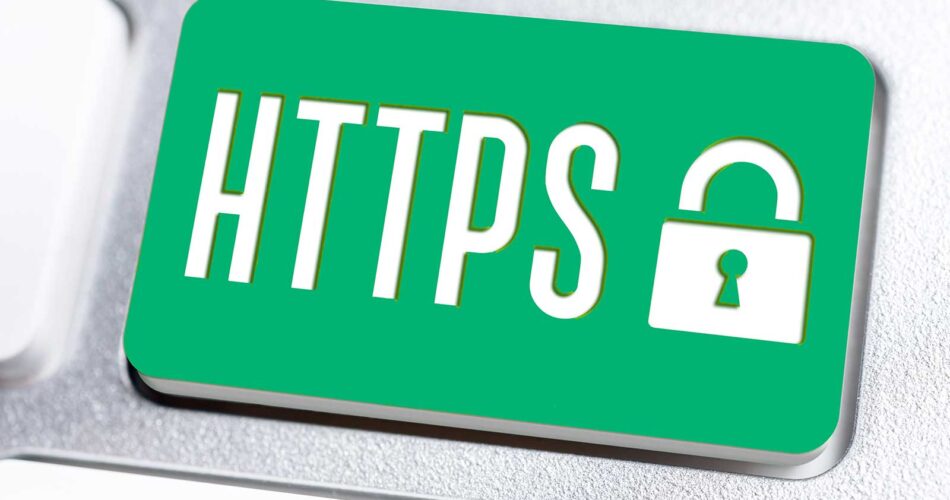
Thanks Sirio, your guide is very helpful. This whole SSL process is rather confusing and the site layout at Namecheap makes things even more daunting.
I have a dyslexia, so prefer watching videos usually. If there are other struggling fellows like me, the first part of this guide is illustrated in this video: https://www.youtube.com/watch?v=ORyaBDVvCBQ
Cheers!
Yeah, will try to make more videos in the future. Thanks for adding value with your comment. Cheers!